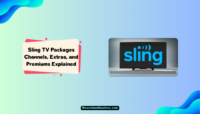Want to know how to unblock someone on Snapchat? You’ve landed on the correct page. As we all know, Snapchat continues to evolve by adding features like blocking unwanted accounts from viewing your profile and content. However, sometimes you may want to unblock a previously blocked account.
We understand that sometimes people want to filter their blocked list on Snapchat and get some people out. You can follow the steps mentioned on this page if you are among them. No matter whether you are using Snapchat on an Android or iOS device, you can always follow the steps mentioned here, as they work with every device on which Snapchat can run.
How To Unblock Someone On Snapchat?
You can follow a simple procedure when you decide to unblock someone on Snapchat. Snapchat and every other social media platform offer a “Block List,” which you can access anytime to see the blocked profiles. After accessing the list, you can start unblocking the profiles and connecting with them again. Here’s what you can do:
- First of all, open the Snapchat app.
- Log in with your account.
- Once done, click on the Profile Icon in the top-left corner.

- It will take you to your profile page.
- Now click on the Settings (gear) icon in the top-right corner.

- A new page with all the available settings will appear on your screen.
- Scroll to the bottom of the page until you see the Account Action settings.
- Under this section, click on the Blocked option.

- A new page with all the users you’ve blocked on Snapchat will appear.
- Tap on the X icon in front of the user’s name whom you want to unblock.
- A pop-up will appear on your screen with Yes and No options. Simply click on YES.

- The account will be unblocked from Snapchat, and you can start communicating with the user again.
What Happens When You Block Someone On Snapchat?
When you block another Snapchat user from your account, you are essentially preventing them from any interactions with you through the app by disabling certain features. Their Snaps will no longer be visible to you, you will not receive chats or phone calls from them, and they will be removed from your friend list. The blocked user will not receive a notification that you blocked them; they will simply no longer be able to access your account in any way once the block is in place.
What To Do After Unblocking Someone?
After unblocking a previously blocked Snapchat account, you can potentially do a few things to establish the connection again. Search for their username in the Search field and tap on the Add button to add them to your friends list. Sending a casual Snap, such as a photo or video, is a low-pressure way to say “hello” and test the waters of reconnecting.
If you have unblocked someone but want to make them friends again, then taking things slowly and communicating openly about your intentions for unblocking and reconnecting is always advised. The best way to do that will be to send them at least one snap daily so you both can build a snap streak to show off other friends in the contacts.

How To Know If Someone On Snapchat Blocks You?
Several signs point to someone who has potentially blocked you on Snapchat. For example, if your Snaps and chats no longer show as “delivered” or “read,” the person’s username does not appear in your friends list when you search for it, and they do not show up in your suggested friends, they have likely blocked your account on Snapchat.
Sometimes the person you’ve blocked might have blocked you, too, so you cannot add them back. In that case, you can try connecting with a mutual friend or creating another Snapchat account and try sending them a friend request from that new account. This will ensure the accounts are working properly without any issues.
Frequently Asked Questions:
Although we have mentioned everything clearly, some people might have questions related to it in their minds. You can read the FAQs listed below if you are among them. These are the most commonly asked questions about unblocking on Snapchat, and you can connect with us via the comments below if you have something else in your mind.
It only takes a few seconds to unblock someone on Snapchat. When you open the Blocked list on Snapchat and click on the X icon in front of it, the profile will immediately become unblocked and added back to your friend list. Doesn’t matter which device you use; you can always follow this method to unblock the profiles.
No, you don’t have to worry about anything while blocking and unblocking your contacts. Snapchat does not notify users when they have been blocked or unblocked by any other user. The unblocked person will appear back in your friend list and have full access to your content as normal, but they can find out if they’ve been blocked by themselves.
You cannot clear your entire blocked list on Snapchat all at once. The only option is to unblock the accounts you want to reconnect with by following the steps mentioned above in this post. This ensures blocked users you want to block intentionally remain blocked unless you specifically take action to unblock them.
Unblocking someone on Snapchat does not delete any previous messages or chat history you had with that user. All Snapchat history remains in place even after unblocking an account. Though if you have used the Clear All Chats option or deactivated your account after blocking someone, all the chats and data will be lost.
Suppose you cannot add someone as a friend on Snapchat after unblocking them. In that case, there are a few possible reasons: they may have blocked you again, they deleted their Snapchat account, they have privacy settings that prevent ads from non-friends, or there could be a glitch within the Snapchat system so you can try again after some time.
Final Words:
Unblocking someone on Snapchat is a straightforward process that only takes a few taps on your iPhone or Android device. By following the methods outlined in this post, you’ll be able to reconnect with previously blocked friends and accounts on Snapchat, and we hope you can unblock the blocked contents by following this method.
If you want to get rid of someone, you can silence the notifications for that particular contact instead of blocking them. There aren’t more ways available to do that, and we will recommend you stay away from third-party tools or apps to do that. Connect with us via the comments below if you have issues following the method mentioned here.
Hi, I am Anshul Mathur. A Cisco Certified Network Associate and Blogger from Sikar, Rajasthan. I love digging deep into the technology world, therefore I write about it on this blog.

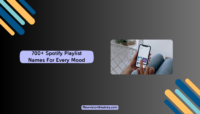

![50 Most Beautiful Women In The World [Updated 2024] Most Beautiful Women in the World](https://www.newvisiontheatres.com/wp-content/uploads/2022/12/Most-Beautiful-Women-in-the-World-200x114.png)