Discovery Plus, owned by Warner Bros., is a well-recognized subscription-based OTT streaming platform. It’s available in over 35 countries, offering programs from Discovery’s main channels, including genres like adventure, history, science, food, lifestyle, investigation, and more. However, users sometimes find the Discovery Plus not working in some regions or devices. In this guide, we will try to address this issue and outline some quick fixes.
Why is Discovery Plus Not Working on TV/Smartphone?
There is no specific reason why Discovery Plus might not be working on your device. It can relate to your local network, location-based restriction, or an outdated application. Mentioned below are some of the common reasons:

1. Network Error:
Discovery Plus requires a fast and stable internet connection like all streaming apps. A poor connection may also cause issues with seamless streaming, leading to buffering or simply failing to load the website properly.
2. Subscription-related Problems:
There is a possibility that your Discovery Plus subscription has expired, which will prevent you from accessing the service. If the Discovery Plus website loads on your device, you cannot stream any content. It might be due to undue payments.
3. Regional Restrictions:
Discovery Plus is a universal app; however, it’s operational in selected regions. If you happen to be in a location where the service is unavailable, you won’t be able to access the streaming service. Through the official website, you can find the list of regions where Discovery Plus is accessible.
4. Outdates App/OS:
An outdated Discovery Plus app may also contribute to its unavailability. The company rolls out regular updates to fix the potential issues with the app. If you are running an older version, it could lead to service disruption.
Similarly, your device’s operating system might not be compatible with the Discovery Plus app. Usually, the app doesn’t support aged operating systems. To confirm if your device is supported, refer to the Discovery Plus official website or your device’s app store.
5. VPN:
If you are using a VPN to bypass geolocation restrictions, it’s possible that your VPN software is not able to connect to a feasible location. In this case, you won’t be able to access the Discovery Plus streaming services.
6. Device-Specific Issues:
The problem is often with the device, such as incompatibility due to an aged model, cramped cached memory, or other technical issues. Older devices may lack the functionality to load the website and stream the videos.
7. Firewall:
It’s also possible that you’re overly strict firewall settings are blocking access to the Discovery Plus website. A firewall is a part of your computer’s safety mechanism that safeguards your data from harmful websites. However, it can sometimes cause issues with several websites and applications.
8. Server Congestion:
Sometimes, the problem is with Discovery Plus itself, as its servers might be facing huge traffic. Also, the company may restrict access for maintenance purposes, leading to temporary service outages. In both cases, the website becomes inaccessible for a limited period.
How to Fix Discovery Plus Not Working Issue?
If you have figured out the issue you are facing, you can jump to the specific solution mentioned below. Otherwise, implement the troubleshooting in the same sequence as mentioned to avoid unnecessary effort. We will start with the basic solutions and move on to the more technical ones.
Let’s have a look:
1. Restart Your Device:
Sometimes, a simple reboot can fix a lot of temporary problems. Restarting the device clears the memory, fixes the issues with the apps’ functionality, resets the preferences, and maximizes the device’s performance.

Reboot and try to load the Discovery Plus website to check if it’s working or not.
2. Check Your Internet Connection:
Next up, give a quick check on your internet connection. A weak or unstable internet connection is one of the most common reasons behind Discovery Plus not working. Also, you will require a functional internet connection for further troubleshooting, so ensure it works fine.
Here is what you can do:
- If you have a wired connection, unplug all the cables and switch off the router for 10-15 seconds. Plug the cables and restart it.
- In a wireless connection, try to move closer to the router and remove any physical obstacles between the device and router to ensure smooth signaling.
- Check your internet status on https://www.speedtest.net/. Contact your service provider for further assistance if you are not getting the usual ping and download speed.

- Reset your modem by pressing the Reset button on the back of it. Refer to the user manual or the manufacturer’s official website for further instructions.
3. Check If Discovery Plus is Down:
The next step is to ensure the issue is not caused at Discovery Plus’s end. To check the website’s latest working status, you can visit Downdetector. If the service is down due to server overloading or maintenance, all the relevant information will be listed on this platform.

4. Update Your Device Software:
Whether it’s a TV, smartphone, or tablet, the Discovery Plus app must be compatible with the operating system.
1. To Check for Update on Android:
- Tap the gear icon to go to Phone Settings.
- Scroll down and tap on System.
- Select Advanced and tap on System Update.
- Tap on Check for update and allow your device to look for available updates.
- If available, download the update by clicking on Download and Install.

2. To Check for Update on iOS:
- Open the Phone Settings and select General.
- Tap on Software Update and wait for a few seconds while your device looks for the latest updates available.
- If an update is available, tap on Download & Install.
- Provide your passcode and tap Agree to proceed with the download.
- Once the download is finished, tap on Install.

2. To Check for an Update on Windows PC:
- Click on the Windows icon and select Settings.
- From the left-hand menu, click on Windows Update.
- Click on Check for updates.

If there is an update available, Windows will automatically start downloading it. Restart your PC once it’s completed.
4. To Check for an Update on Mac:
- Click on the Apple icon in the top-left corner of the screen.
- From the drop-down menu, select System Preferences.
- Click on Software Update.
- If an update is available, click on Update Now.
- Enter your Mac’s username and password to continue the download.
- Agree to the terms & conditions and click on Agree to install the updated.

Launch your web browser and open the Discovery Plus website to check if the issue has been resolved.
5. Update the Discovery Plus App:
If you find the Discovery app not working on iPhone or Android, it’s time for the update. The process is simple; go to your device’s app store (Google PlayStore, Windows Store, Android TV, iOS, Fire TV, Xbox, and Roku) and check for updates.

Simply download the updates (if applicable) and restart your device.
6. Update Your Web Browser and Clear the Cookies:
If you are using a web browser to access the Discovery Plus app, the underlying issues with your browser may be hindering the website’s functionality.
To fix the issue, you must ensure your browser is running the latest version and there is enough cache memory available to load the website properly. Here is what you can do:
1. Clear Browser Cookies:
- Open the browser and click on the option icon (three dots), usually located in the top-right of the screen.
- Select Settings from the drop-down menu.
- On the left-hand menu, search for Privacy & Security Settings and click on it.
- Click on Clear browsing data.
- Select Cookies and other site data and Cached images and files.
- Click on Clear now to proceed.

2. Update the Web Browser:
Updating the web browser is extremely straightforward. You can either go to the official website and download the latest version of the browser. Or you can try this:
- Go to Browser Settings the same way as mentioned in the previous section.
- On the left-hand menu, scroll down to the About section.
- As you click on it, the browser will start downloading the updates (if available).
- Restart the browser to confirm the updates.

3. Remove Browser Extensions:
Another thing you can try is deleting any add-ons or extensions you have added to your web browser. Some extensions, particularly ad blockers, can prevent streaming websites from loading due to the presence of advertisements. Here is how you can remove them:
- Click on the puzzle-piece icon located next to the address bar.
- Click on the three-dot icon in front of each extension and select the Remove option from the drop-down menu.
- Restart your browser.

7. Disable Firewall Protection:
Next, try to turn down your system security and check if the Discovery Plus website is working or not.
- Navigate to Settings ➡ Privacy & security ➡ Windows Security ➡ Firewall & network protection.
- Turn off the firewall for both private and public networks.
- Click on Yes to allow the changes.

8. Turn On/Off VPN:
As I mentioned above, the Discovery Plus app may be blocked due to geographic restrictions. In this case, you can access the streaming through a VPN program. A VPN can mask your original location on the internet and assign you an IP address of a remote location. This way, you can bypass the geolocation restrictions and enjoy your favorite programs on Discovery+.

But, if you are already using a VPN, it could be the reason why you are not allowed to access the Discovery Plus website or app. So, if Discovery Plus is not working with VPN, turn it off, and try to load the website again.
9. Reinstall Discovery Plus App:
If the Discovery Plus is still not working on your device, uninstall the app and install a fresh copy of it. This will reset the app preferences, clear the cache memory, and fix minor performance glitches.

10. Contact Customer Support:
If none of the methods has helped you, I am afraid, the Discovery+ Help Desk is your last option. Simply visit help page and go to the Technical Issues section. Here, you will find a list of potential problems and their solutions.

If you are still facing the issues, click on Chat with us and connect to one of the representatives, who will guide you through the troubleshooting process.
Frequently Asked Questions:
There might be several reasons why Duscovery+ is not accessible on Firestick, including poor connectivity, outdated Discovery Plus app or FireOS, overloaded servers, or account issues.
Discovery+ is not working with SkyQ because of a weak internet connection, an inactive Discovery+ account on SkyQ, or server congestion.
It might be because your Discovery Plus account is not properly linked with Xbox, an unstable internet connection, or the overloaded Discovery Plus servers.
An outdated app or operating system might prevent the loading of the Discovery Plus app on the Samsung TV. Install the latest updates and ensure you have a proper internet connection to stream the videos.
Final Word:
I hope you were able to find the solution to your Discovery Plus issue through this guide. It’s frustrating when you sit down to watch your favorite show and the Discovery Plus is not working.
The key is to have an updated app and browser along with a reliable internet connection, as a majority of the problems are caused by these three factors. Please refer to the support team directly, if you are not able to implement all the solutions mentioned in this guide.
I am an engineer by education, tech writer by profession, and a motor sport fan by heart.




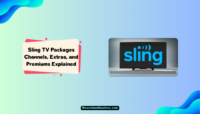

![20 Best Live TV Streaming Services [2024 List] Best TV Streaming Services](https://www.newvisiontheatres.com/wp-content/uploads/2023/05/Best-TV-Streaming-Services-200x114.png)