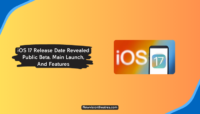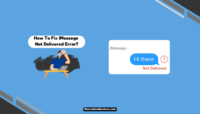Apple finally introduced the much-awaited functionality of being able to unsend or edit a sent message on iPhone with the release of iOS 16. iPadOS 16 and Ventura did the same to iPad and Mac, respectively. So, here’s how to unsend or edit a sent message on iPhone, iPad, and Mac in 2023.
If you have sent a text message via iMessage that you want to recall or if you forget to correct the unwanted typo, you can change that now. Changing or undoing a sent message on Apple devices is simple. However, certain prerequisites exist for the feature to work and a catch.
We will explain everything here if you’re wondering what happens when you delete, unsend, or edit a message on the iMessage app. Let’s find out more.
How To Unsend A Message On iPhone Or iPad?
If you want to unsend or edit a text message on iPhone or iPad, you must ensure that the conversation happens via iMessage. You must also ensure that the devices run on iOS 16 or later ( iPadOS 16 or later for iPads). When you meet the prerequisites, you can unsend any sent message.
Note: You can unsend an iMessage text or media message within two minutes of sending it. If that window has passed, you won’t be able to unsend or delete the message.
Follow these steps to unsend a sent message on iPhone and iPad:
- Go to the Messages app.
- Open the conversation from where you have to delete a sent message.
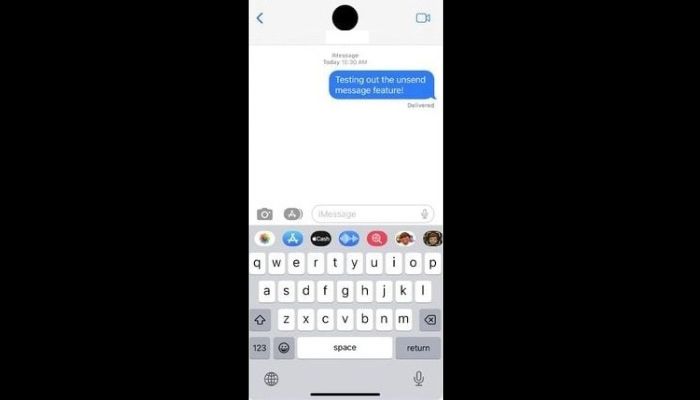
- Tap and hold the message you want to unsend.
- Now tap on “Undo Send” from the pop-up menu.
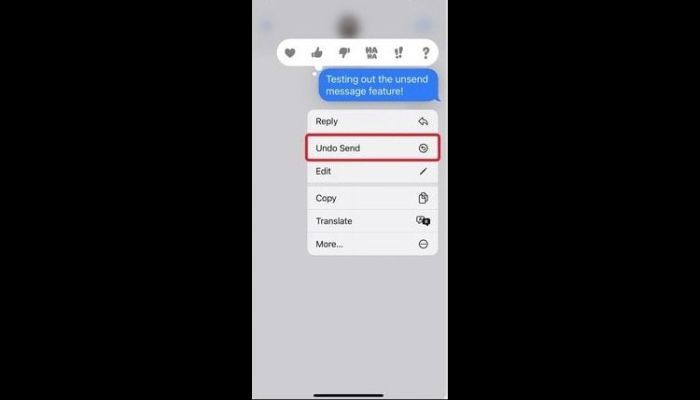
That’s it. When you do this, the message will be removed from the chat. However, you and the receiver will know you have unsent a message. However, they can’t see what you have deleted if they haven’t read the text by the time you unsent it.
How To Edit A Message On iPhone Or iPad?
You can also edit a message sent via iMessage on iPhone and iPad when the devices run on iOS 16 or iPadOS 16 and later. However, when you do this, the receiver will know you have edited a message.
Note: You can edit a sent text or media message on the iMessage app up to five times within 15 minutes of sending it. If that window has passed or you have reached the maximum limit of editing the message, you can’t make any changes.
Follow these steps to edit a sent message on iPhone and iPad:
- Go to the Messages app.
- Open the conversation from where you have to edit a message.
- Tap and hold the message you want to change.
- Now tap on “Edit” from the pop-up menu.
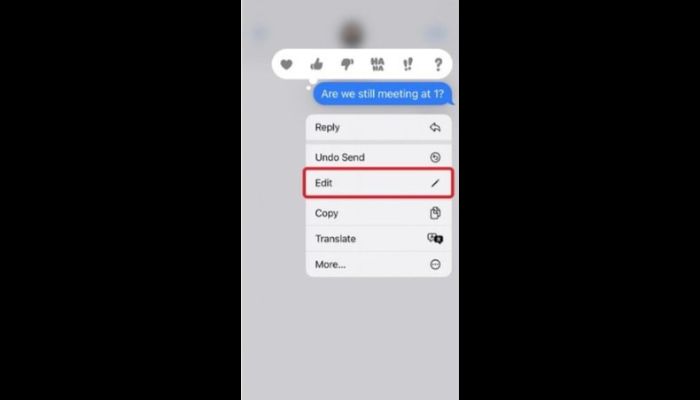
- Make the necessary changes that you want to do.
- Finally, tap the blue check mark to resend the edited message.

That’s it. This is how you can edit as many messages as you want. This feature is really helpful when you want to correct an error or misspelled word.

Remember that the other person will know you have edited the text with the blue “Edited” mark on the message.
How To Unsend A Message On Mac?
Like the iPhone and iPad, you can also unsend a message on Mac if it’s running on Ventura. Follow these steps to know what you have to do:
- Go to the Messages app on your Mac.
- Now load the conversation from where you want to unsend a message.
- Control-click the message that you wish to clear.
- Click on “Undo Send.”
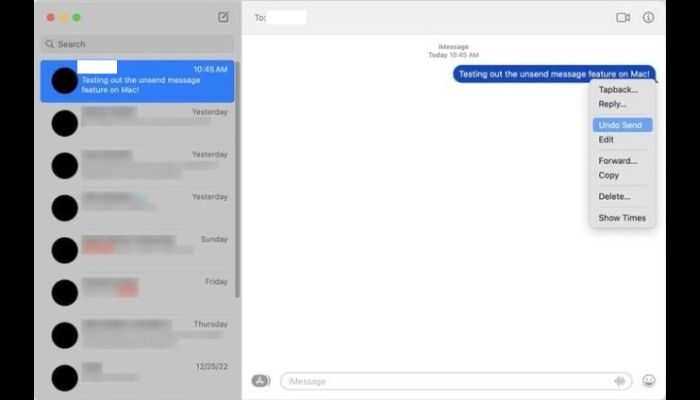
That’s it. When you do this, you and the recipient will see that you have deleted a message. However, they won’t know what it contained if they didn’t read the message.
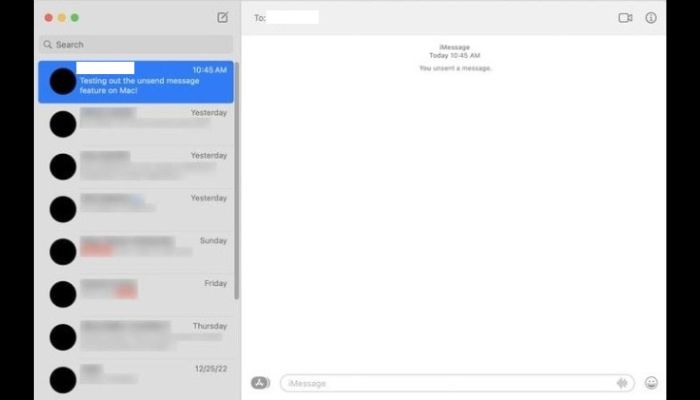
Remember that the other person must be running iOS 16, iPadOS 16, or Ventura, or later versions for this functionality to work.
How To Edit A Sent Message On Mac?
You can also edit a sent iMessage on your Mac if there’s only a minor mistake and you want to correct it. Follow these steps:
- Go to the Messages app.
- Now open the conversation from where you want to edit a message.
- Control-click the message you want to edit.
- Click on “Edit” from the displayed menu.
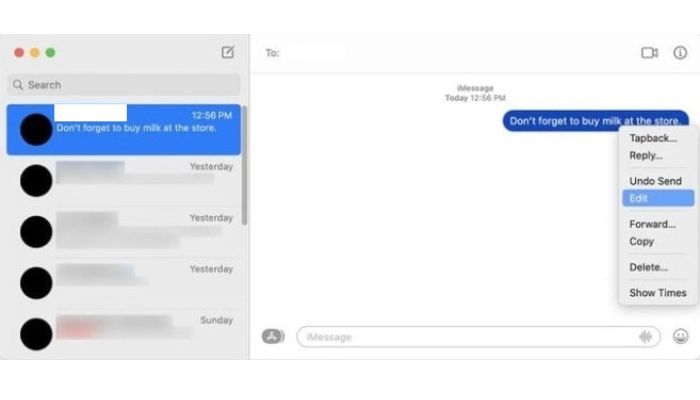
- Make the necessary changes and then click on “Return.”
That’s it. You and the receiver will now see the edited message. However, if the receiver uses an older version of iOS, iPadOS, or MacOS, they’ll see the unedited version of the text. They’ll still see the notification stating that you have edited the message.
Can You Unsend A Message On iPhone Sent To Android?
No, it’s not possible to unsend a message sent via iPhone to an Android user. This is because an iPhone and Android user communicates through regular carrier messages and not via the iMessage app. However, the conversations between two iPhone users take place via iMessage.
The prerequisites to unsend a message on iPhone include that both users must use iOS 16 or later and communicate via the iMessage app. When the other person is an Android user, these conditions are not met. Thus, the sent message can’t be deleted or unsent.
Can You Unsend A Message Sent As Carrier SMS On iPhone?
No, if the message you want to delete is sent via regular carrier SMS/ MMS, then you can’t unsend it on your iPhone. You can only unsend or edit the messages sent via the iMessage app on your iPhone. The key to identifying whether the message is sent via iMessage is to see the colour of the message bubble.
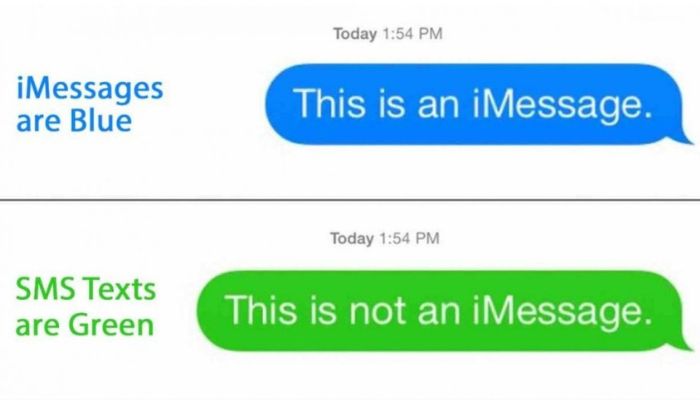
If you see a green-coloured bubble instead of the regular blue bubble, the message is sent as a carrier SMS or MMS. You can’t delete it, and the person will see it. This can happen when the receiver is not using an iPhone or have their iMessage app turned off. This can also happen when your iMessage is disabled.
Frequently Asked Questions:
A: Yes, you can delete a sent message on your iPhone, iPad, or Mac. However, both your and the receiver’s devices must be running on iOS 16, iPadOS 16, Ventura, or later for the feature to work. Remember that you can only delete the messages only 2 minutes after sending them.
A: Yes, you can edit a sent message on iPhone, iPad, or Mac if running on iOS 16, iPadOS 16, Ventura, or later respectively. The other person’s device should also be running on the said or the latest available operating system version. You can only edit a message up to five times within fifteen minutes of sending it.
A: When you unsend or edit a message on your iPhone, the other person will see a notification in place of the message that you have either deleted a message or edited it. However, if the receiver uses an iOS version older than iOS 16, they can see the message without any changes.
A: You can’t unsend messages sent to older iOS version users. When you try deleting the messages sent to them, the message will disappear from your screen. However, the receiver can still view and read the message you sent them initially.
A: No, you can only unsend messages sent via the iMessage app on iPhone as they are sent via WiFi or mobile data. You can’t unsend the regular text messages sent via carrier on iPhone, iPad, or Android devices.
A: There is no way to delete a message on your iPhone, so the other person can’t see that you have deleted it. They will receive a notification in place of the message stating that you have cleared it.
Final Words:
The ability to unsend or edit a sent message on iPhone is a saviour for all of us. Now you know how to unsend or edit a message on iPhone, iPad, or Mac. This much-needed functionality is now available on a lot of messengers too. For instance, you can also unsend/ delete a message on WhatsApp and Instagram.
Many users believe that when you unsend or edit a message should be a silent change, and the other person shouldn’t know about it. However, this isn’t the case with iPhones. The other person will always know about your actions. It’s just that they can’t see what the original message was.
That’s all for this guide. Feel free to use the comment box if you have any doubts or queries about anything written here. We’re available to help you more.
This is Saquib, a technology and social media expert with over 10 years of experience in the industry. With a passion for staying up-to-date on the latest developments and trends in the tech and social media world and as a writer, I have been creating informative and engaging content that is easy for readers to understand and enjoy, also published in several leading tech and social media publications and is a regular speaker at industry events. In addition to my writing and speaking engagements, I also work as a consultant, helping businesses grow with the ever-changing tech and social media niche.


![Mac OS Versions: Full List In Order [2024] Mac OS Versions Full List In Order](https://www.newvisiontheatres.com/wp-content/uploads/2023/05/Mac-OS-Versions-Full-List-In-Order-200x114.png)