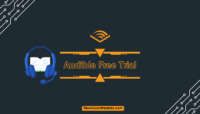CBS is home to the absolute most well-known series on TV, and the simplest method for streaming them at home is with an All Access membership. This article is on how to Cancel your CBS All Access subscription if you no longer want to pay $6 per month.
You might be in the middle of a seven-day free trial if you just signed up for CBS All Access. Alternatively, you might have to pay between $5.99 and $9.99 per month to access CBS’ live and on-demand content catalogue.
Even if you decide to discontinue the subscription completely, you won’t be able to get your money back if you have already been charged for a month. Additionally, there is a default method to Cancel your CBS All Access subscription. In this article, we will show you the steps for the same.
How To Cancel CBS All Access Subscription?
With just a few clicks, you can easily cancel CBS All Access from a browser, regardless of whether you are charged for the service.
Where you cancel, your All-Access membership comes down to where you previously joined. You must cancel your membership on the CBS website if you pay CBS directly. Your Android, iPhone, or iPad must be used to cancel subscriptions purchased through Google Play or the App Store, respectively.
1. On The Website:
If you subscribed to CBS through the website, you could follow these steps to cancel your CBS All Acces subscription:
- Go to the Official CBS Website on any browser of your choice.

2. Click on the Sign In option and enter your credentials to enter into your account.
3. Click on your Username that appears in the top right corner of the page. From the dropdown menu, click on the ‘Account’ option.

4. Go to the Subscriptions and Billing page in the Account section. Click on the Cancel Subscription option.

5. Click on the ‘Yes. Cancel’ option that appears in the pop-up menu to agree to the cancellation terms. Tick the box that mentions the Terms and Conditions.

6. Choose why you are leaving from the list given to you. Click on ‘Complete Cancellation’ to complete the cancellation.
After you confirm the cancellation, your CBS All Access subscription will be cancelled. However, you can still access the content on CBS until the end of your billing period. You can also go to your account settings and click ‘Resume Subscription’ to restart your subscription.
2. On iOS Devices:
If you started your CBS All Access subscription through your iPad or iPhone, you must cancel them through the Apple App Store. Use Apple’s built-in Spotlight Search feature if you cannot find it on your home screen.
Follow these steps to cancel your CBS All Access subscription on your iOS devices:
- Open the Apple App Store on your device.
- Click on the ‘Your Profile’ icon that appears in the top right corner of the App Store screen.

3. Click on the Subscriptions options from the list of options in the Account section.

4. In the list of subscriptions, go to the CBS subscription and click on it.
5. Click on the ‘Cancel’ option.

6. Confirm the Cancellation by clicking on the Confirm button.

Canceling your subscription on an iOS device does not require you to go through any further steps. Clicking on the Confirm option will Cancel your subscription directly. You also won’t have to state the reason for the cancellation.
Even after you cancel the subscription, you can access the content on CBS until the end of your billing period.
3. On Android Devices:
Like the iOS users, if you have signed up for the CBS All Access subscription on Android, you must cancel it through the Google Play Store.
Follow these steps to cancel your CBS All Access subscription on Android devices:
- Open the Google Play Store and Sign In to your Google account, if not already done.
- Click on the Hamburger menu in the screen’s top left corner.

3. Scroll through the list and click on the visible Subscriptions option.

4. In the list of subscriptions, tap on your current CBS Subscription that is visible.

5. Scroll to the bottom of the page and click on the ‘Cancel Subscription’ link.

6. You will need to enter a reason for cancelling your subscription. If you do not want to state a reason, you can choose the ‘Decline to Answer’ option. Click on ‘Continue’ to proceed with the cancellation.

7. Click on Cancel Subscription for the final confirmation regarding the cancellation of your account. You can also click on the ‘Keep Subscription’ option if you change your mind about the cancellation process.

After the final confirmation, your CBS All Access subscription will be cancelled. However, you will get access to all the CBS Content until the end of your billing period.
Frequently Asked Questions:
Yes. You can cancel your CBS account anytime you want to. If you cancel before your billing period ends, you will not be charged after the mentioned date. Also, you will have full access to the content on CBS until the end of the billing period.
Yes. You can enroll for the CBS free trial and cancel your subscription before the end of the 7-day trial to prevent the deduction of the subscription charges from your chosen payment method.
Conclusion:
CBS All Access is one of many online content streaming services competing for your attention, to the point where you might decide that it’s not worth keeping a subscription alongside Netflix, Hulu, HBO Max, and a dozen other sources for movies and TV shows.
Many users find it difficult to keep a subscription that is pretty much on the expensive side. Hence such people look for ways to Cancel their CBS All Acces subscription.
If you are such a CBS who wishes to Cancel the CBS All Access subscription, this article was for you. Here we discussed the easy steps by which you can cancel your CBS account on the most common devices you might be using CBS on. We hope this article was helpful to you. You can reach out to us via the comments!!
Hello, I’m Sreelakshmi, a content enthusiast with 6 years of experience. I’m dedicated to addressing critical issues within OTT content through insightful articles, using my words to spark discussions and provide clarity.