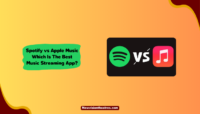Apple’s Family Sharing includes a valuable function called “Ask to Buy,” which is essential for those who share a payment method within their family unit, mainly if children are involved. This feature helps keep an eye on your children’s purchases and prevents them from buying things you disapprove of.
Despite its benefits, numerous users have encountered challenges with the Ask to Buy feature. Sometimes you don’t receive any notification for purchase. Sometimes you face errors stating “Unable to Ask Permission. You can’t ask permission because you have signed in with iCloud and iTunes accounts that are not associated with each other.”
Well, there can be different reasons behind different errors. If you are also facing the issue of Ask to Buy not working for you, we have you covered.
This article’ll explain why “Ask to Buy” is not working and how to fix it.
Why the “Ask to Buy” Feature is Not Working?
If you’re curious about what might be causing Ask to Buy not to work as expected, it’s important to note that there isn’t just one factor behind this. There are several potential reasons to consider. Some potential reasons are unsupported content, incorrect settings, and a software glitch. Therefore, it’s necessary to try various methods to fix the issue.
According to user feedback, some individuals have experienced situations where Ask to Buy requests age verification even though they’ve correctly configured the feature. Others have reported not receiving approval notifications, and there are also cases where certain items do not support this feature. Apart from these issues, here are some other reasons behind this issue.
- Approval Delays
- Incorrect Payment Information
- Family Sharing Setup Problems
- Software Glitches
How to Fix the “Ask to Buy Not Working” Issue?
Now that we have discussed some potential reasons behind this issue, let’s move on to the solution part. Remember that since there are different reasons behind this issue, try all the methods to fix the issue. Here are all the methods explained.
1. Check the Internet Connection:
A stable internet connection is crucial for the “Ask to Buy” feature to communicate effectively between devices. Fluctuations or disruptions in network connectivity could hinder the feature’s functioning. If you are not receiving notification of Ask to Buy, the internet is probably not working.
Try changing your connection from internet data to Wifi and see if the issue is resolved. Also, try opening other apps which run on the internet to check your internet connection. Sometimes a slow internet speed may be why you are not getting the notification.
2. Check Family Sharing settings:
If your internet is working fine, then maybe the issue is with the settings. So, the next step is to check the family sharing settings on your iPhone. Check the settings and see if there’s anything wrong.
- On your iPhone, open the Settings app.
- Tap on your Apple ID.
- Choose “Family Sharing.”
- Select the specific Family Member you’re concerned about.
- Tap on “Ask to Buy.”

- Toggle on the “Require Purchase Approval” option.

Check if it is enabled or not. If not, enable it and restart your device. If it is already enabled, disable it and enable it again, and then restart the device. Check if the issue is resolved or not.
3. Unsupported Device:
You must know that the Family sharing feature on an iPhone or iPad works perfectly on iOS 8 or later. If you use Mac, the supported device will be macOS Yosemite and later.
If you are using an incompatible device, the request system may work, but you’ll not get any notification of such a request. Or, if they grant or deny your request, you won’t get any notification. So, try using a compatible device to use the feature flawlessly.
4. Ensure Apple ID Synchronization:
There are two devices in family sharing settings, i.e., organizers who approve and the child device who asks to buy. Whether you’re encountering the problem on the organizers or the child’s device, ensure you’re logged in using the correct Apple ID.
To enable sharing of purchases within your family, ensure that you’re signed in with the shared Apple ID when accessing the App Store, iTunes Store, Apple TV app, Apple Music app, or Apple Books. Here’s how to check the Apple Id that you are logged into.
- Open the Settings app on your device.

- Tap on “Family.”

- From the list of accounts, tap on your name.
- Check the Apple ID below your profile picture.

- Now tap on “Purchases.”
Select the Apple ID associated with purchases to check if you are currently logged in using the same Apple ID you use for Family Sharing. If this is not the case, select the option to Share using a secondary Apple ID, and then input the username and password for that particular Apple ID.
Now check if the issue is resolved.
5. Unsupported Content:
Even after performing the above steps, if the ask-to-buy feature is not working, the content or product your child is trying to buy is probably not supported by the Aske to Buy feature. Please note that the Ask to Buy feature does not apply to educational content.
Therefore, if your child’s Apple ID was created for educational purposes, the Ask to Buy feature will function for any personal purchases they wish to make. However, you will not receive purchase requests for any applications or content their educational institute distributes.
Frequently Asked Questions:
If you have doubts about the topic, here are some questions you can refer to.
No, the Ask to Buy feature needs an Apple device logged in with the parent/guardian Apple ID you used while setting up Family sharing settings.
If you are not getting the ask to buy notification as an organizer, there can be many reasons behind it. Refer to the guide above and fix the issue.
Software updates can sometimes introduce compatibility issues. Try restarting your device and following the troubleshooting steps mentioned in this article.
Conclusion:
That’s how you can fix the issue of Ask to Buy not working. While encountering issues with this feature can be frustrating, the above solutions offer some methods to restore its smooth functionality.
Perform these steps to fix the issue. If nothing works out, contact the Apple service center, and they’ll help you. In case of any doubt, feel free to comment down below.

![How to Bypass iPad Activation Lock? [Without Apple ID/ iCloud] Bypass iPad Activation Lock](https://www.newvisiontheatres.com/wp-content/uploads/2023/05/Bypass-iPad-Activation-Lock-200x114.png)