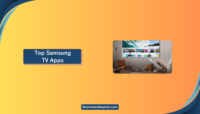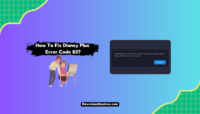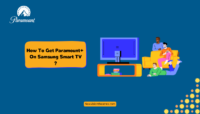Samsung TVs are some of the best TVs in the market. You will need to connect to the internet for the best experience while using your Smart TVs. Because of some reason, sometimes you can encounter the problem of your Samsung TV not connecting to WiFi while you try to do so. If such a problem occurs, you might see some Error Code displayed on your TV.
A solid WiFi connection is vital for browsing through Samsung apps, real-time features like Disney Plus, and more. Managing the issue when your Samsung TV is not connecting to WiFi can sometimes be frustrating. Many users have reported the same issue, with some people even complaining about this issue occurring frequently.
If you are a Samsung TV user facing the same problem, this article is for you. The sections below will look into the possible causes and ways to fix this problem.
Causes For Samsung TV Not Connecting To WiFi:
If there is a problem with your Samsung TV not connecting to WiFi or not detecting WiFi networks, it might be due to various reasons. Smart TVs can only be used to watch cable without an internet connection.
If you are experiencing network connection issues with your Samsung TV, it might be due to any of the following reasons:
- Wrong WiFi network – You might be trying to enter the Password and connect to the wrong network. A wrong network will never allow an internet connection to be established on your TV.
- Wrong Password entered – You might be constantly entering the wrong password for the WiFi network. This can be the reason behind your Samsung TV not connecting to WiFi. Try entering the right password.
- VPN enabled – If you have enabled VPN on the TV, it can occupy the broadband connection, causing your TV to not connect to a wireless network.
- Outdated TV software – Samsung releases new updates for Smart TVs regularly. If your software is outdated, there can be bugs caused by the same, resulting in internet connectivity problems.
- TV Glitches – Sometimes, random errors can occur on the TVs that can cause such issues with network connections. A simple restart of the TV will help in such cases.

How To Fix Samsung TV Not Connecting To WiFi Issue?
Now that we have informed you of the causes behind your Samsung TV not connecting to WiFi let us look into the fixes.
In this section, we have listed some fixes that have been tried and proven to be working. You can try these fixes as well. If one solution does not work for you, you can go to the next one mentioned in the list below.
1. Check Your Router:
This is one of the easiest solutions that might work for you. Check if the internet connection is stable on the router. You can also try restarting the router.
To do so, Turn Off and unplug the router from the power source. Please wait a while, then plug in the router and Turn it On again. After this, any issues with internet connectivity will be fixed.

2. Restart The TV:
Another fix that you must try is restarting your Samsung TV. To do so, Turn Off the TV and unplug it from the power source. Leave the TV idle for 60 seconds. Then, plug in the TV and Turn it back On again.
You can also use the Power button on your remote to Turn Off and On the TV, without unplugging it from the power source. Most likely, the problem with the internet connection must be solved after a restart.

3. Re-check The WiFi Password:
Sometimes the WiFi might not work on TV, but other devices have no issues. You might be entering the wrong password to connect to the network.
This is a common mistake that can occur anytime. A wrong password will not let you connect to the network, which might be causing the Samsung TV not to connect to the WiFi issue.
Make sure that you are entering the correct password and try again. You can use the ‘Show Password’ option to check if you are entering the correct password.

4. Keep The Router Close To The TV:
If Wi-Fi continues to disconnect or you can’t see the Wi-Fi network on your Samsung TV, ensure that the television and modem are inside viable reach.
Go to Settings on the TV, then to the Networks section from the General settings. In the Wireless Networks section, check the number of bars showing for your network. The nearer your router is, the higher the range will be for your network.

5. Reset Network Settings On The TV:
If your Samsung TV won’t track down WiFi or detect a wireless network, it might be because of some issue with the network settings on your television. To solve the problem, you can Reset the network settings on your TV by following these steps:
- Press the Home button on your TV remote. Go to Settings.
- Navigate to General settings and then to the Networks section.
- Select the WiFi network that is yours. Click on the Reset Network option and confirm the selection.

You will need to restart your TV after you have reset the network settings. Then, try connecting to the network again.
6. Connect To Another Network:
The issue of your Samsung TV not connecting to WiFi might be because it does not connect to any available networks or even because it cannot detect the wireless network.
You can try connecting your TV to another network. A mobile hotspot might be the best option to try. If your TV connects to the hotspot network, the problem is not with your TV.
You can contact your internet service provider and tell them about the problem with the router or the WiFi connection.
7. Set DNS Server Manually:
Domain Name System or DNS is a network that resolves names related to IP addresses. Normally all devices automatically resolve Dns to connect to the network. You can manually configure the DNS server if your TV cannot do that. Follow these steps for the same:
- Go to the TV settings, then navigate to the Networks section from the General settings.
- Go to the Network Status and cancel the Network test.
- In the pop-up menu that appears, click on the IP Settings option.

4. In the IP settings menu, go to the DNS Settings and click on Enter Manually.

5. Enter 8888 in the provided space using your TV remote. Then, click on Done.
After you have set the DNS manually, try connecting to the network again to see if the issue has been resolved.
8. Update System Software:
Running old versions of Samsung software or firmware on your television can cause various issues. Normally, your TV will download the most recent update, but sometimes that might not happen. To manually update your TV, follow these steps:
- Go to the TV settings.
- Navigate to the Support section.
- In the Software Updates section, check if any updates are available and pending to be installed. If there is a new update, click on the Update Now option to start the process.

After the Update is complete, try connecting to the network again.
9. Factory Reset The TV:
At times the issues tormenting your TV are a lot for a reboot. That is when you want to proceed with a factory reset. It will delete your settings, accounts, and applications and take your TV back to its default settings. Note that this is one of the last options you can try if none of the fixes above do not work for you.
To factory reset your TV, follow these steps:
- Go to the TV Settings.
- In the General section, navigate to the Self Diagnosis option.
- In the Self Diagnosis section, click on the Reset option.

4. Enter the PIN 0000 to continue with the Factory Reset.
After the process, your TV will restart fresh as a new one. You must enter all your account details and install the Apps again to start using the TV normally. Any issues with the network connectivity are also most likely to be solved.
10. Contact Samsung Support:
If even the Factory Reset procedure did not solve the problem of your Samsung TV not connecting to WiFi, it would be better if you prefer to contact the Samsung Support Team. Sometimes, there might be some issues with the TV, which prevents it from being connected to any network.
You can go to the Official Samsung Support website to register a complaint. You must provide your Phone number and other details while submitting the complaint. The service personnel will contact you for further procedures.
Frequently Asked Questions:
In such cases, try restarting the TV and reconnecting to the network. If it does not work, try resetting the TV using the above-mentioned steps.
If IP Auto Setting fails, go to the Network section from the settings. Then, from the Network status section, go to IP Settings. Retry the Auto Setting. If it fails again, check the router. Unplug the router and plug it back in. Make sure that the DHCP is enabled on the router.
Conclusion:
There can be many reasons behind your Samsung TV not connecting to WiFi. It can be a minor network issue or some glitch with the settings on your TV. Most of the time, these can be fixed, and you can get back online with the fixes we mentioned in this blog.
If none of the solutions solves the problem, you can even approach the Samsung Support team to help you. If this article was useful for you to solve the problems with the network connection on your Smart TV, do let us know your feedback. If there is anything more that we can add to this article, you can tell us in the comments!!
Hello, I’m Sreelakshmi, a content enthusiast with 6 years of experience. I’m dedicated to addressing critical issues within OTT content through insightful articles, using my words to spark discussions and provide clarity.