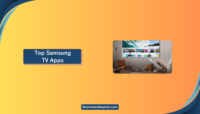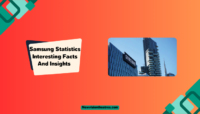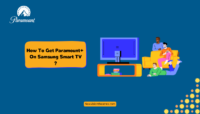Android devices are widely popular for their flexibility and customization features. However, this freedom also brings drawbacks, such as hidden apps that can pose a security risk to your device and data. Whether you’re a parent concerned about your child’s online activity or suspect someone is hiding apps on your device, knowing how to find hidden apps on Android is essential.
But many users don’t know how to find hidden apps on Android. Android has different operating systems, such as MIUI, stock Android, and Samsung. Some operating systems have the in-built feature of hiding the app, while some use 3rd party apps to hide apps. However, the app has been hidden; there are some ways to find hidden apps on Android.
In this article, we’ll discuss finding hidden Android apps.
Why Do People Hide Apps On Android?
People might want to hide apps on their Android devices for several reasons. Some people may hide their private messaging or social media apps to prevent others from snooping on their messages. Parents may want to hide certain apps from their children to restrict their access to inappropriate content. Employers may hide certain apps on company-owned devices to prevent employees from wasting time on non-work-related apps.
How To Find Hidden Apps On Android?
Different devices use the Android operating system. And the process of finding hidden Android apps may vary depending on the device’s operating system. Some operating systems have built-in features for hiding apps, while others rely on third-party apps to achieve the same functionality. Here are some different methods to find hidden apps on Android that you can use based on the operating system that you are using.
1. Through App Drawer
The App Drawer is the screen on an Android device that shows all the apps installed on your mobile device. But some apps are not there as they are hidden. Follow these steps to see if any apps are hidden or not.
Open your Android device’s App Drawer. You can tap the specified app drawer button or swipe up from your home screen.
Tap on the three dots in the top right corner of the screen.
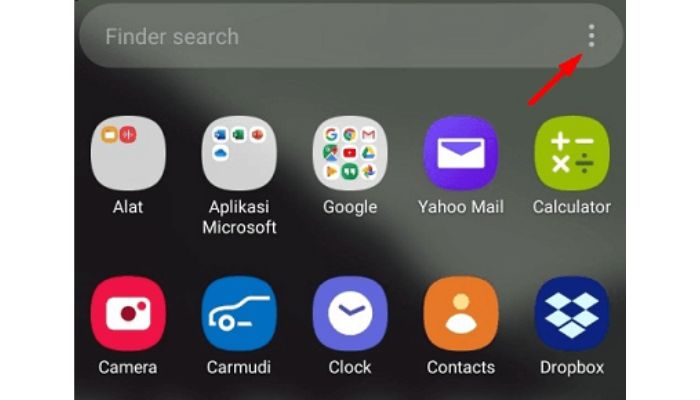
Choose Home Screen Settings or App Drawer Settings from the drop-down menu.
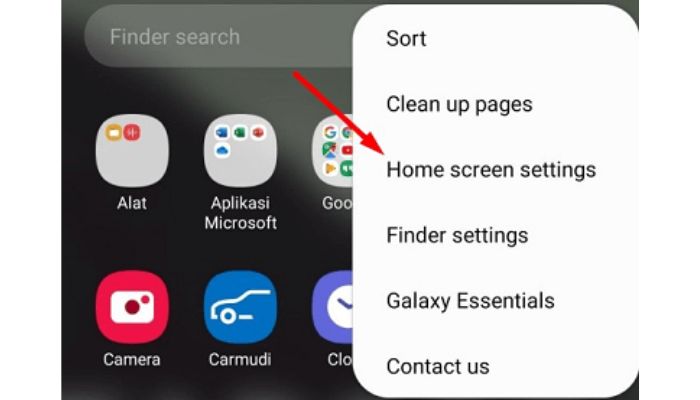
Find an option that says “Hide apps” or “Hidden apps.”
Tap on this option if it’s there to see a list of apps that are hidden from the App Drawer.
2. Through Settings App:
You can find the hidden apps on your Android device using the settings app. The settings app will show you all the apps, whether hidden or not. So, here’s how you can find hidden apps on Android using the settings app.
- Open the settings app on your Android device.
- Scroll down and click on Apps or Application Manager.
- Tap the option “All apps” or “Installed apps.”
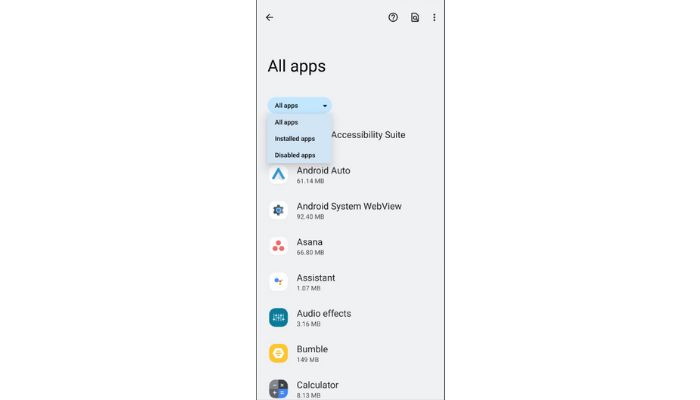
- You can switch between the Downloaded, Running, and All tabs by swiping left or right.
- Tap on the Downloaded apps, and the list of all the apps on your device will appear on your screen, irrespective of their being hidden or not.
- You can tap on the app settings, and the option to uninstall or force stop will appear on your screen.
3. Through 3rd Party Apps:

If none of the above methods work, you can use a third-party app to find the hidden apps. The Google Play Store has many apps, like Hidden Apps Detector and Hidden Apps Finder. These tools show you a list of hidden apps on your Android device.
Be very careful when using third-party apps, as they may not be reliable or safe. Read the reviews and ratings of an app before you download it to ensure it is safe to use.
How To Remove Hidden Apps From Your Android Device:
Once you’ve identified the hidden apps on your Android device, you can remove them by uninstalling or disabling them. To uninstall an app, long-press its icon in the app drawer or go to Settings > Apps & notifications > See all apps and select the app. Tap the “Uninstall” button to remove the app from your device. If the app cannot be uninstalled, you can disable it by tapping the “Disable” button.
Frequently Asked Questions:
Hidden apps can pose a security risk to your device and data. They may contain malware or spyware that can steal your personal information, slow down your device, and even spy on your activity.
Yes, Android devices have a built-in feature that allows you to hide apps from your app drawer. However, using this feature responsibly and hiding apps for legitimate reasons is essential.
If you find a hidden app on your Android device, you should either uninstall or disable it to ensure the security and privacy of your data.
Several third-party apps on Google Play Store can scan your device for hidden apps and other malware. Some popular options include Hidden Apps Detector and Hidden Apps Finder.
It’s a good practice to regularly check your device for hidden apps, especially if you download apps from third-party stores or unknown sources. We recommend checking your device at least once a month to stay safe and secure.
Conclusion:
You should find any hidden apps on your Android device to keep your info safe and private. Following this article’s steps, you can uninstall any hidden apps on your device. To stay safe and secure, checking your device often for secret apps is a good idea. If you have any doubts, let us know in the comment section. Also, refer to the frequently asked questions in case of any doubt.